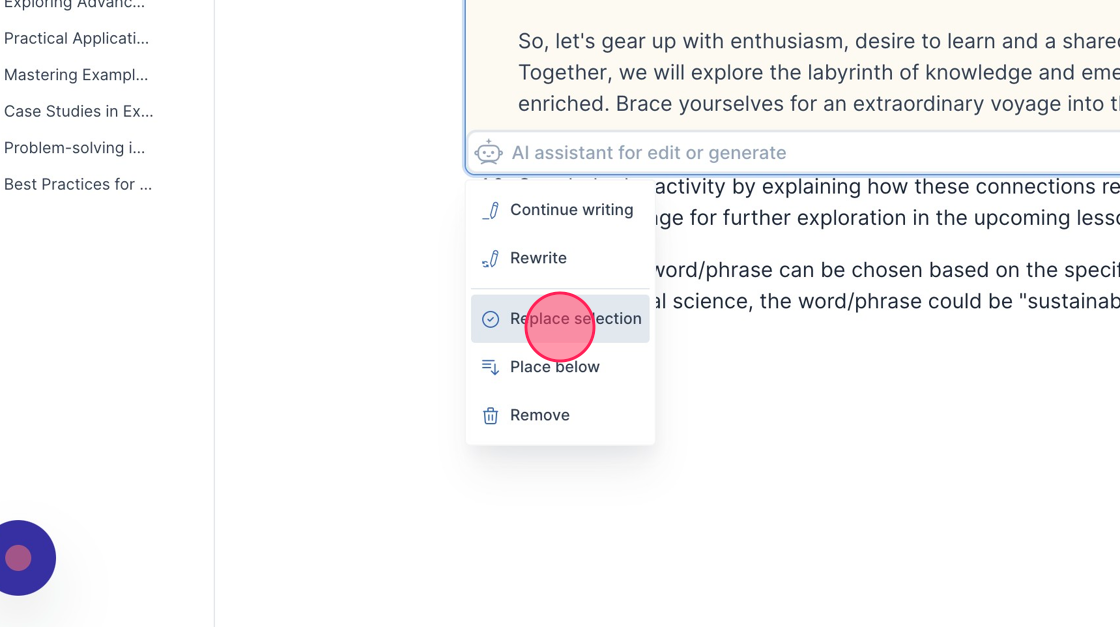This article shows you how to use the A.I. Content Assistant in the Activity Editor.
How to Navigate and Interact with IllumiDesk Content Assistant
1. Open any Course from your Campus homepage
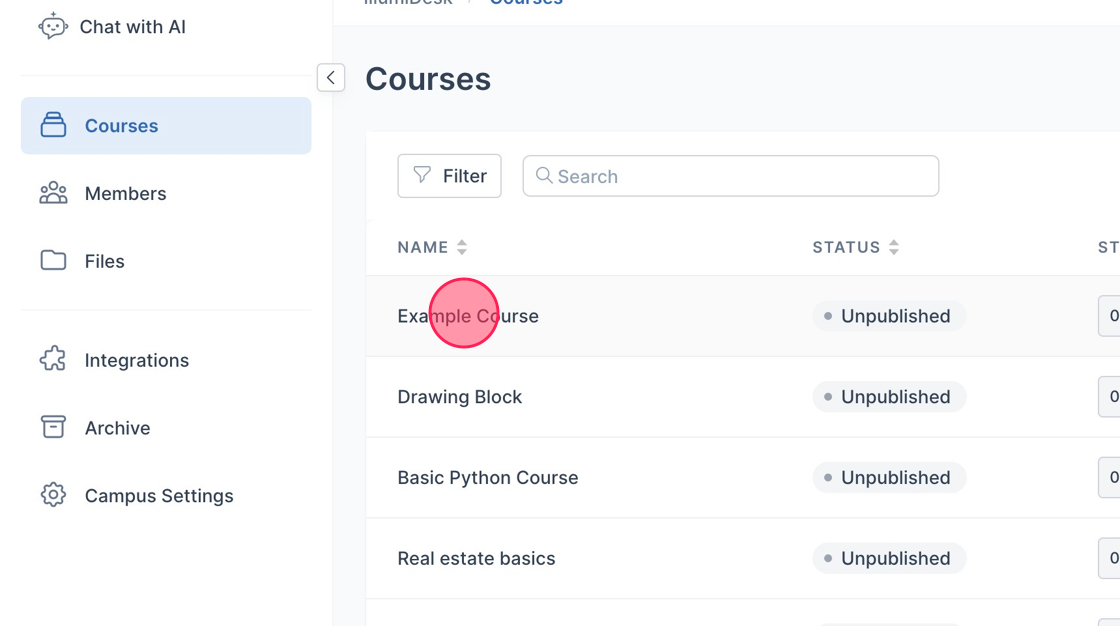
2. Navigate to an Activity in an IllumiDesk Course
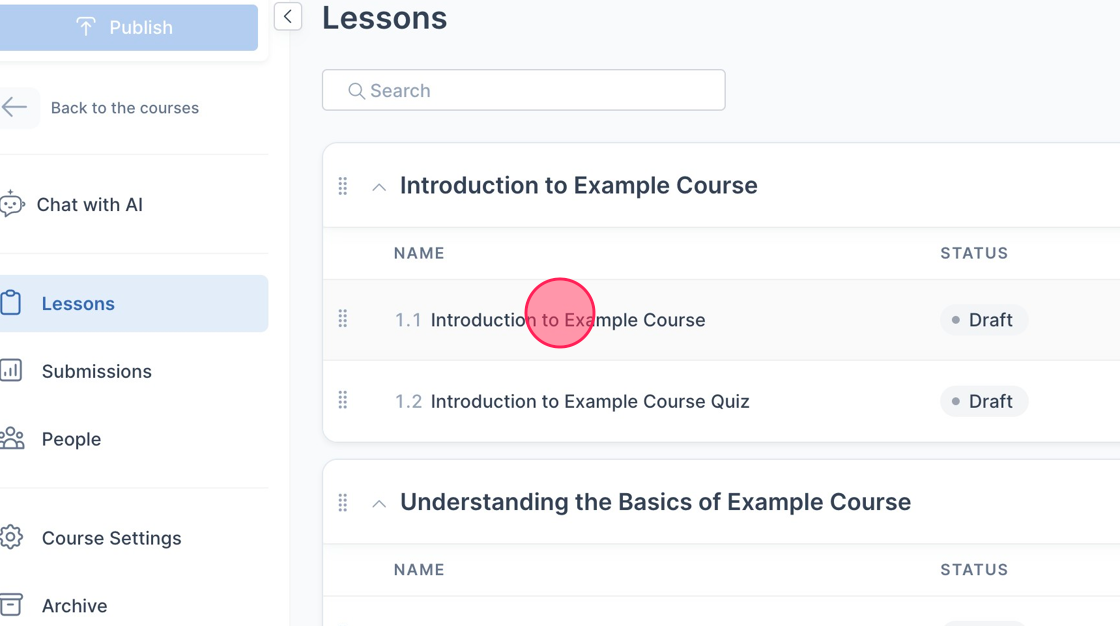
3. Highlight any text in the Activity Editor
- The toolbar featuring the "AI assistant" pops up once the text is highlighted
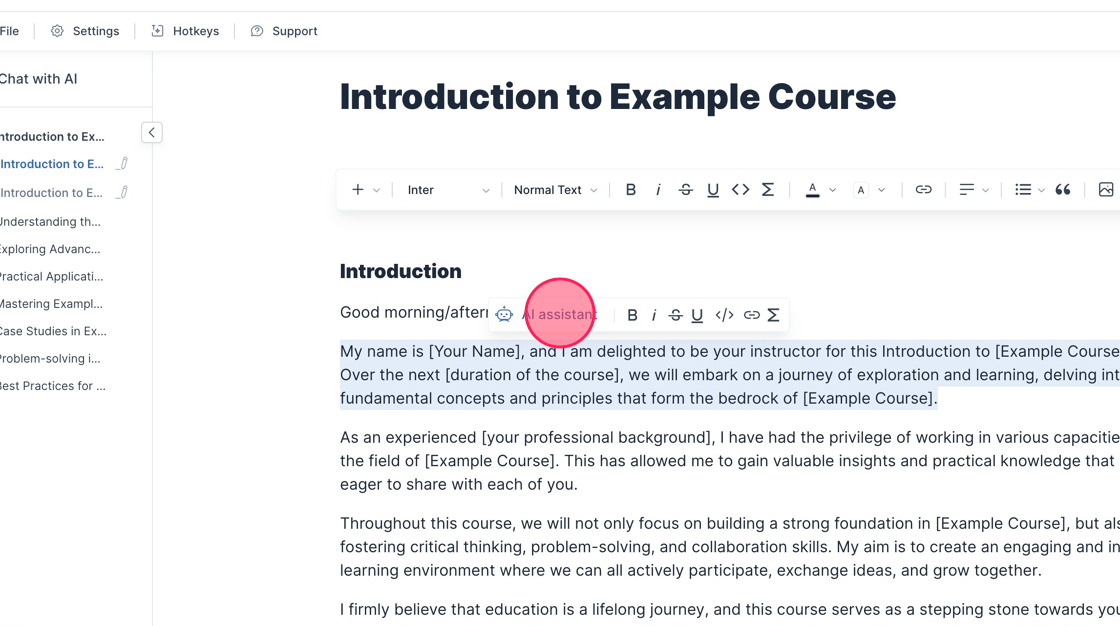
4. You are able to choose from 4 different options
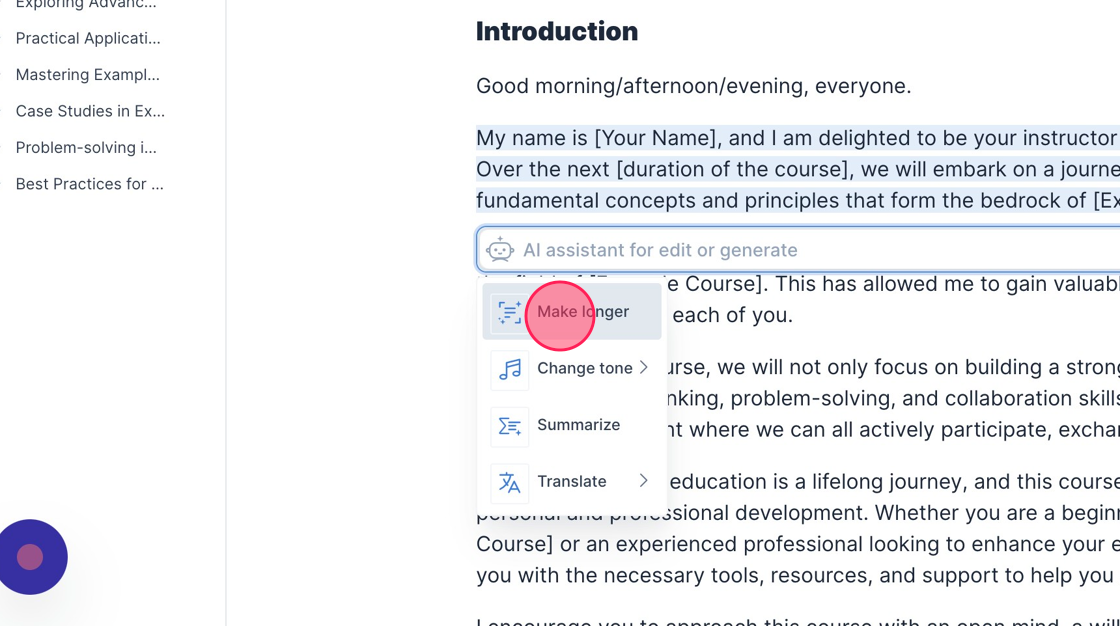
5. Once the new text is generated with AI, you can choose to "Continue writing" or "Rewrite" the generated text
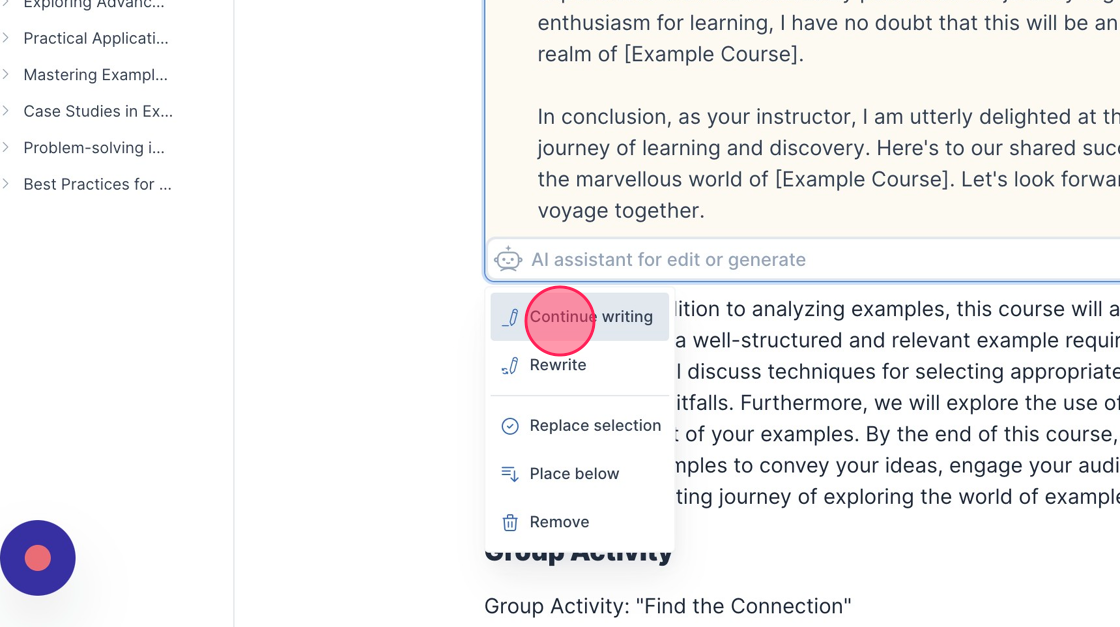
6. Placement of the generated text can also be chosen
- You can choose to replace the selected text, place below the selected text, or remove the generated text