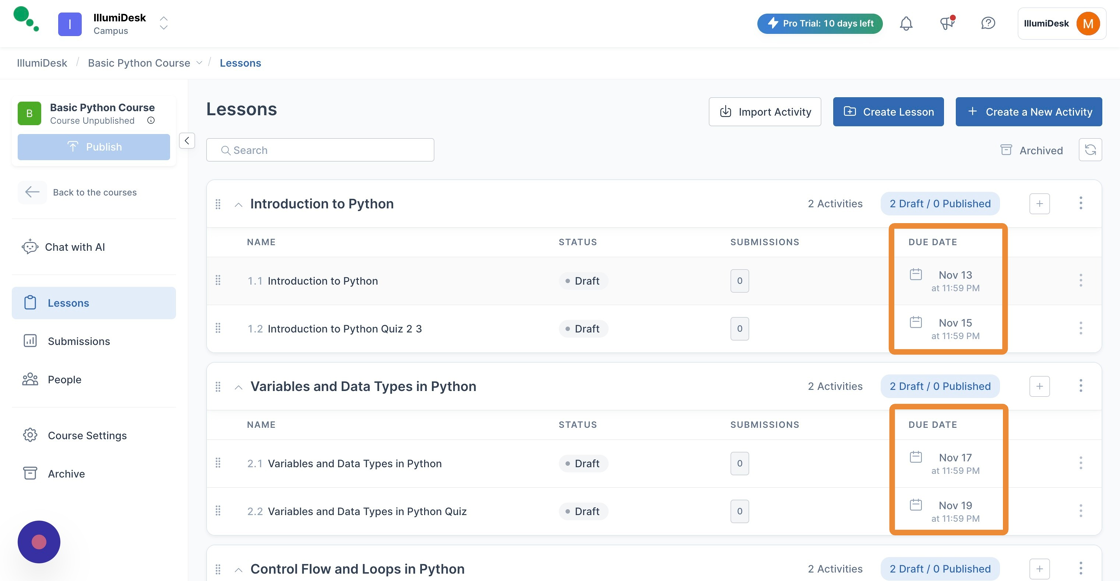Step-by-step guide to setting due dates and times for a course
How to Set Due Dates for Lessons in IllumiDesk
1. Navigate to your Campus Homepage
2. Open the Course you want to Generate Due Dates for
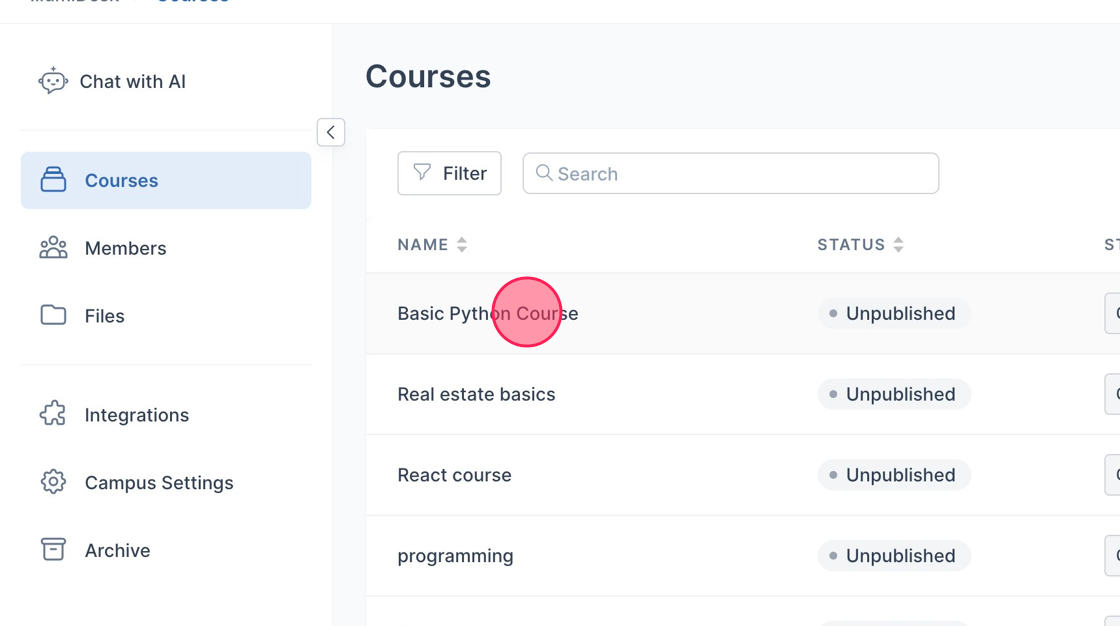
3. Click "Course Settings" from the menu
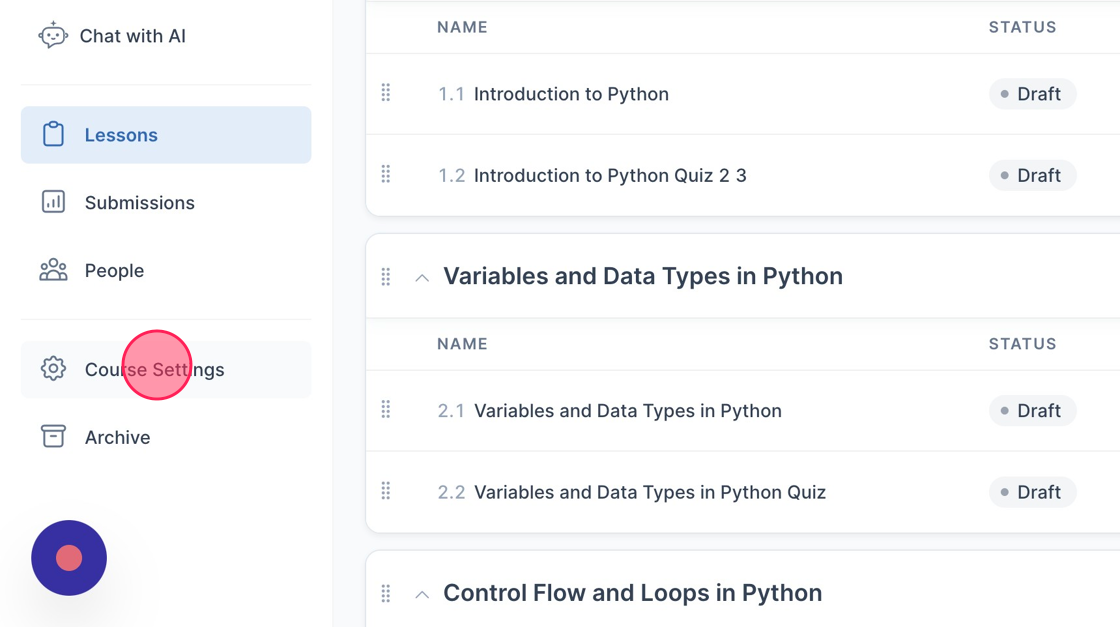
4. Click the "Due Dates" tab

5. Choose the day that you want the Activities submitted (Sunday - Saturday)

6. Change the Start Date, End Date, and Due Time by selecting the field

7. Click "Generate Due Dates"
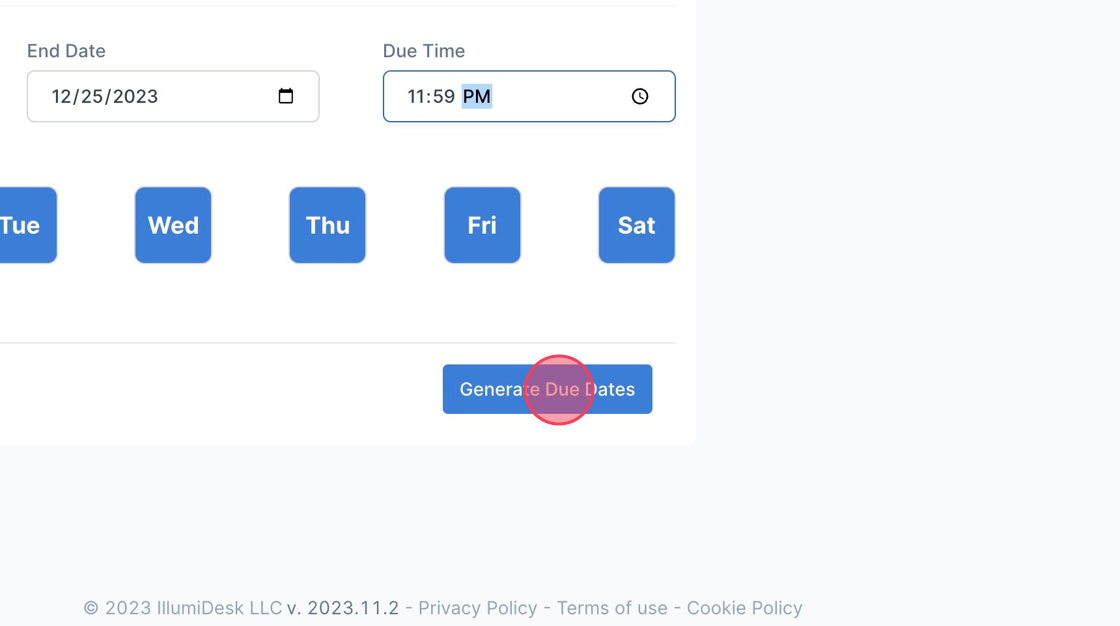
8. A toast message is displayed saying "Due dates were updated successfully"
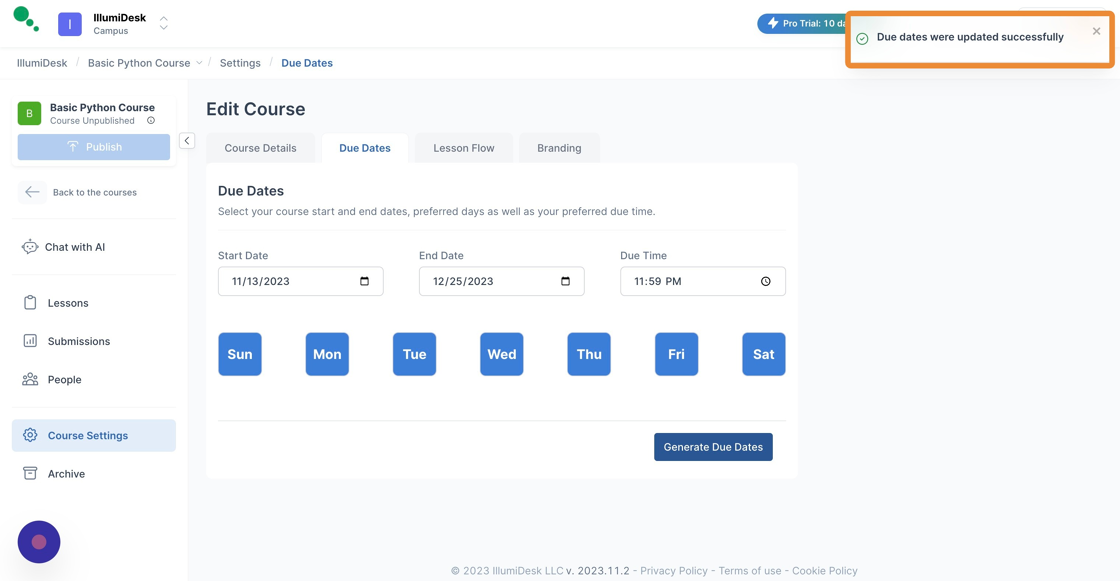
9. To see the changes made to the Due Dates navigate back to the Lessons page
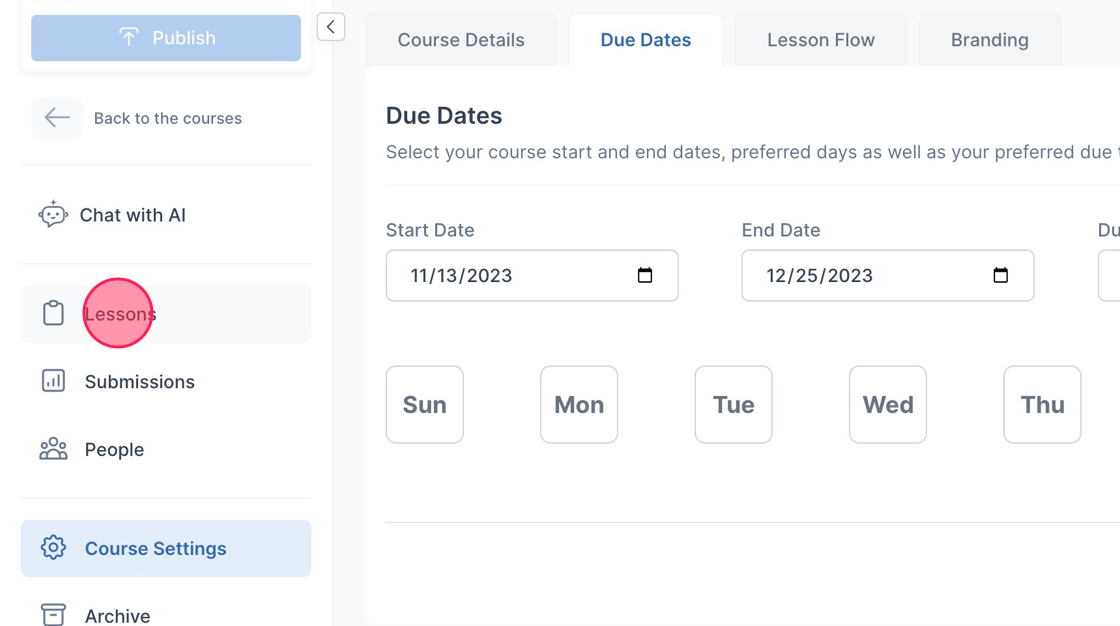
10. The Generated Due Dates now appear in the "Due Date" column