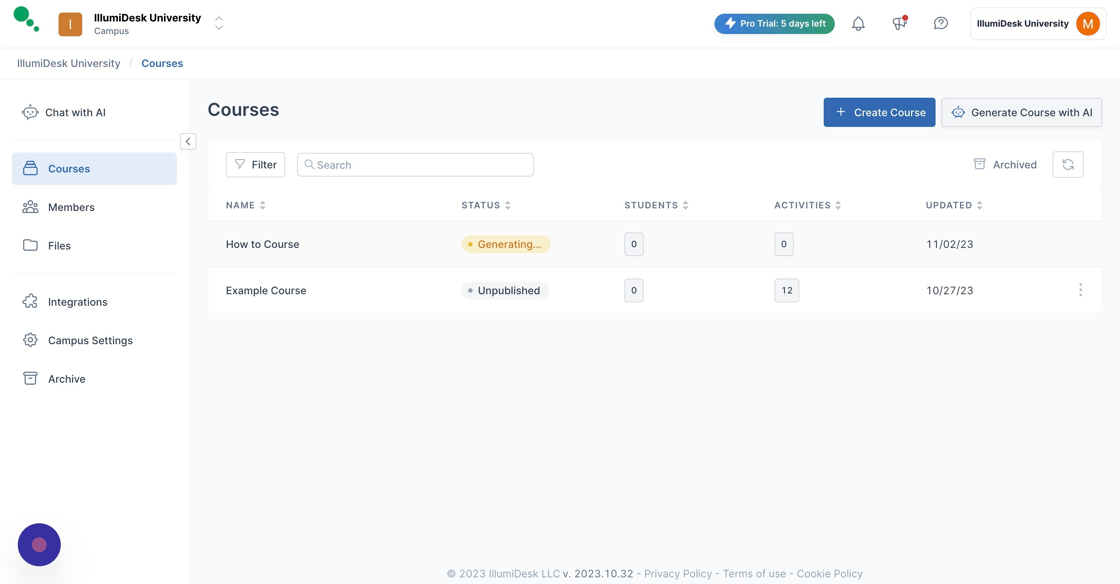A Step-by-Step Guide to Generating Courses with AI
Generate Course with AI
1. Navigate to your Campus Homepage
2. Click "Generate Course with AI"
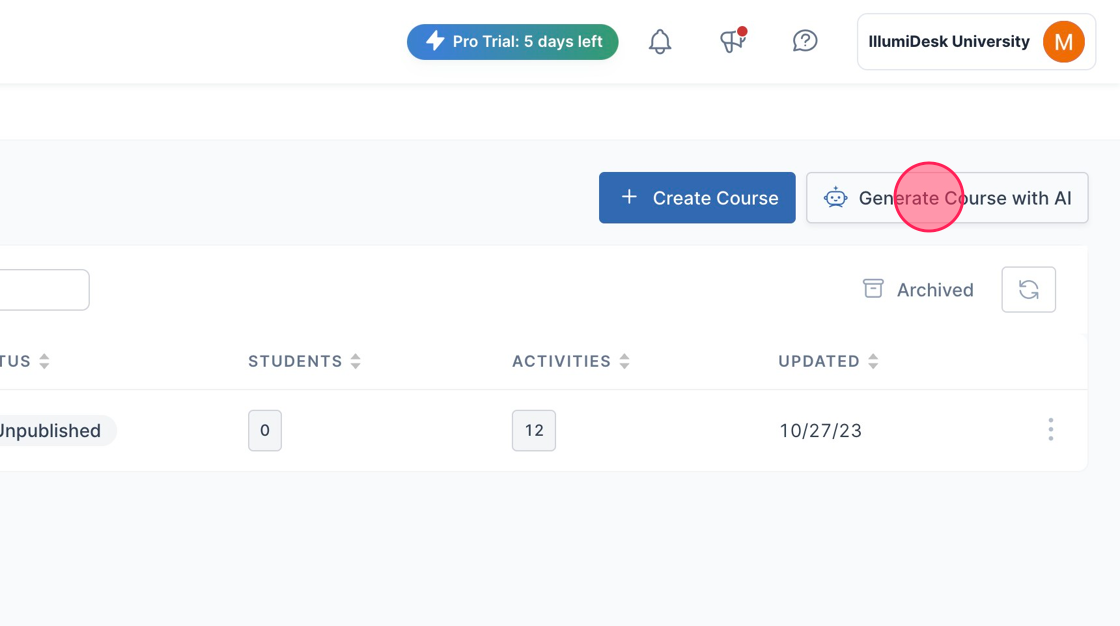
3. The "Generate Course with AI" modal is displayed
- Fill in the Course Subject field
- Generate a short into with AI by clicking the robot icon
- Click "Next"

4. Click here to "Generate New Subtopics" for your course
- Input the Lesson Titles manually by clicking "+ Add Lesson"
- Type the Lesson Title you want to use in the text field
- Edit the name of the Generated Lessons by clicking in the text field

5. Click the "Number of Lessons" dropdown menu to change the amount of lessons you want to use
- Select the New Number of Lessons you would like to use

6. Click "Next"
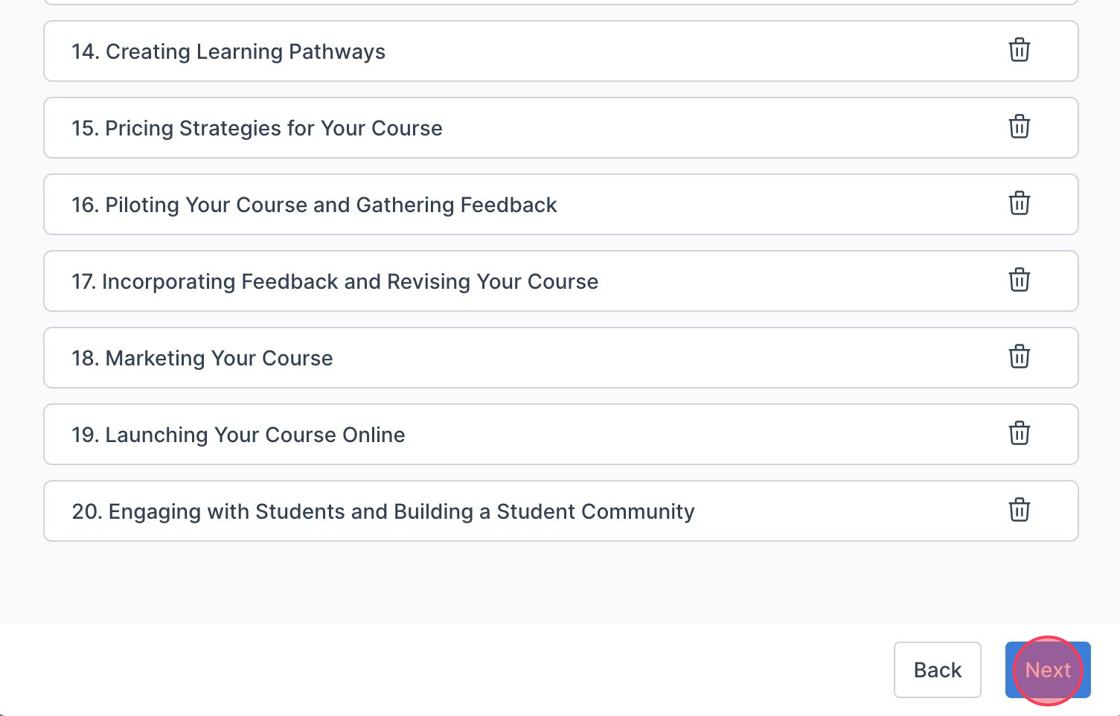
7. Select the dropdown arrow to edit the settings of each Lesson
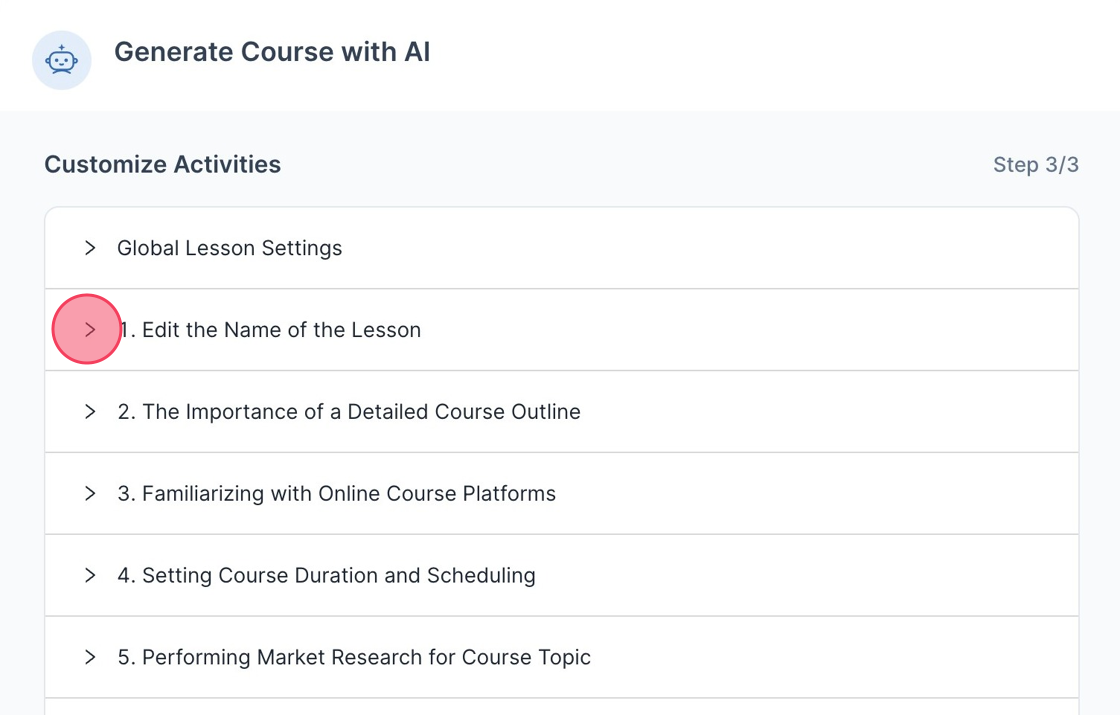
8. Add an "Intro Paragraph" field.
- Add a "Group Project" field with "Basic Instructions"
- Edit the number of questions in the "Multiple Choice Quiz" field.

9. Toggle the number of questions using the up/down arrows in the field
- Click "Generate Course" finish the process of generating you Course with AI

10. A message is displayed saying "Great, we're generating your course. We'll notify you as soon as it's ready."
- Click "Close"

11. Your New AI Generated Course will appear on you Campus Homepage