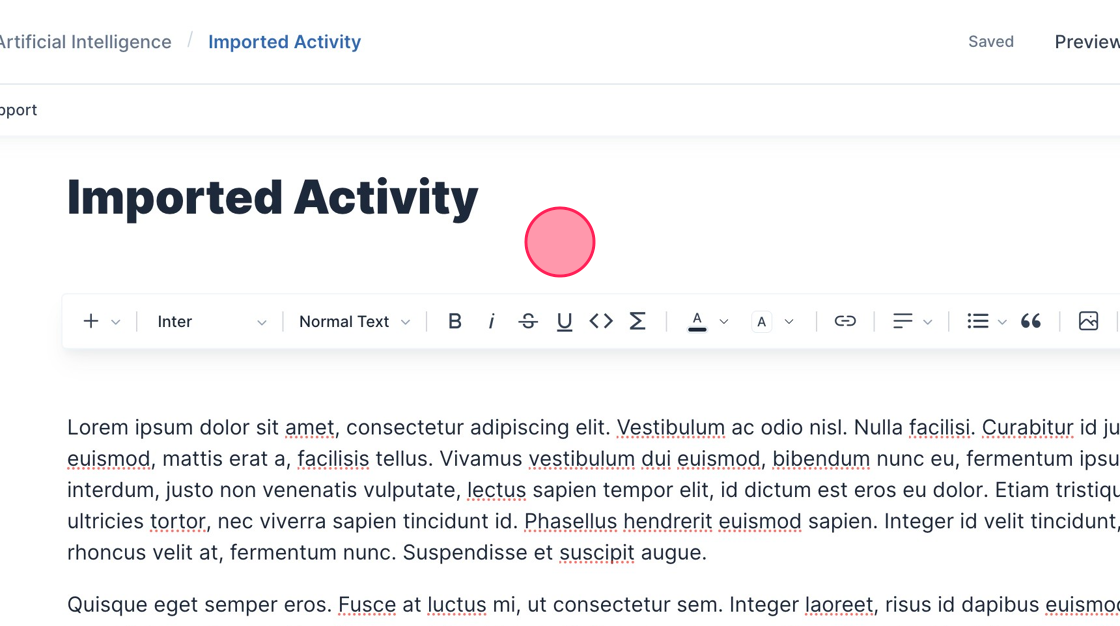This article will show you how to import an activity into the Activity Editor
Importing and accessing an activity in Courses
1. Navigate to your Course Homepage
2. Click "Import Activity"
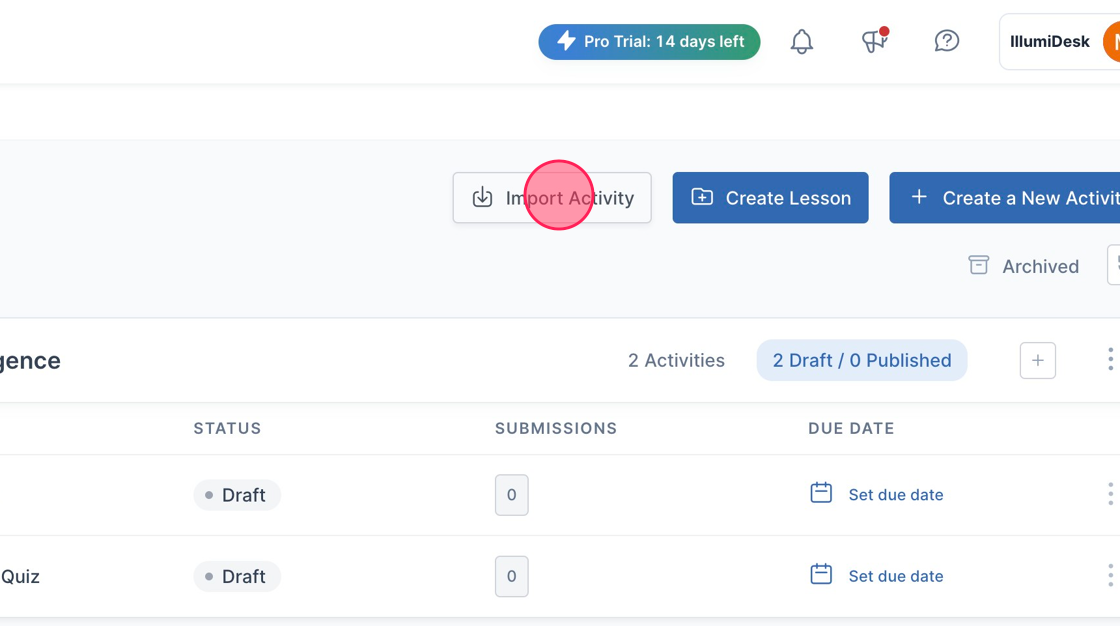
3. Click the dropdown arrow to choose the Lesson you want to Import the Activity too
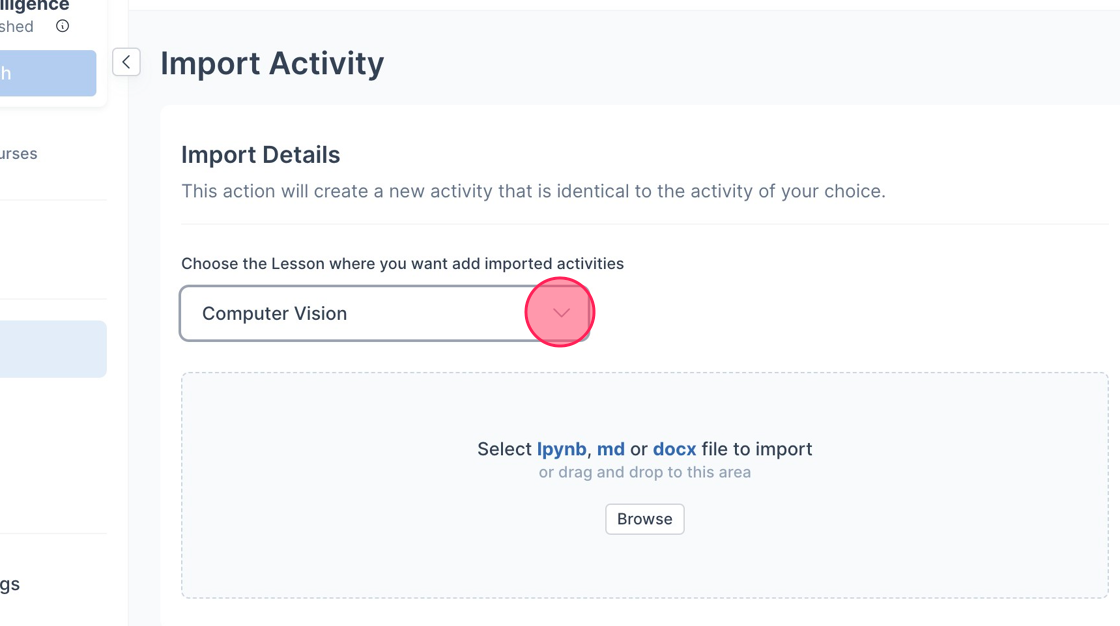
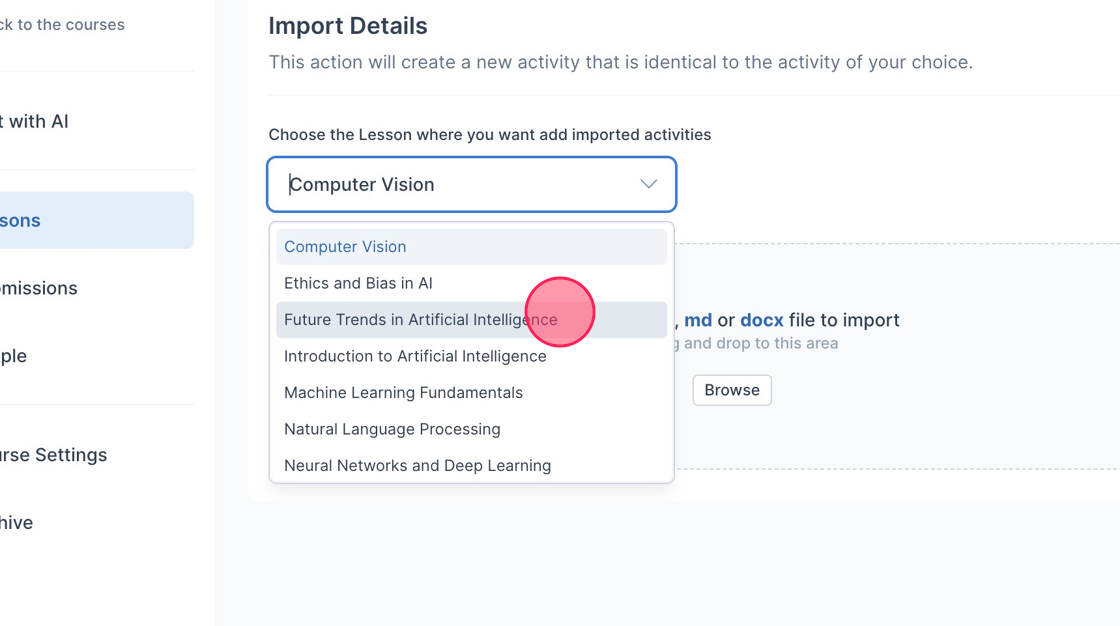
5. Click "Browse" to import your local files
- Note: We currently support Markdown and Microsoft Word files
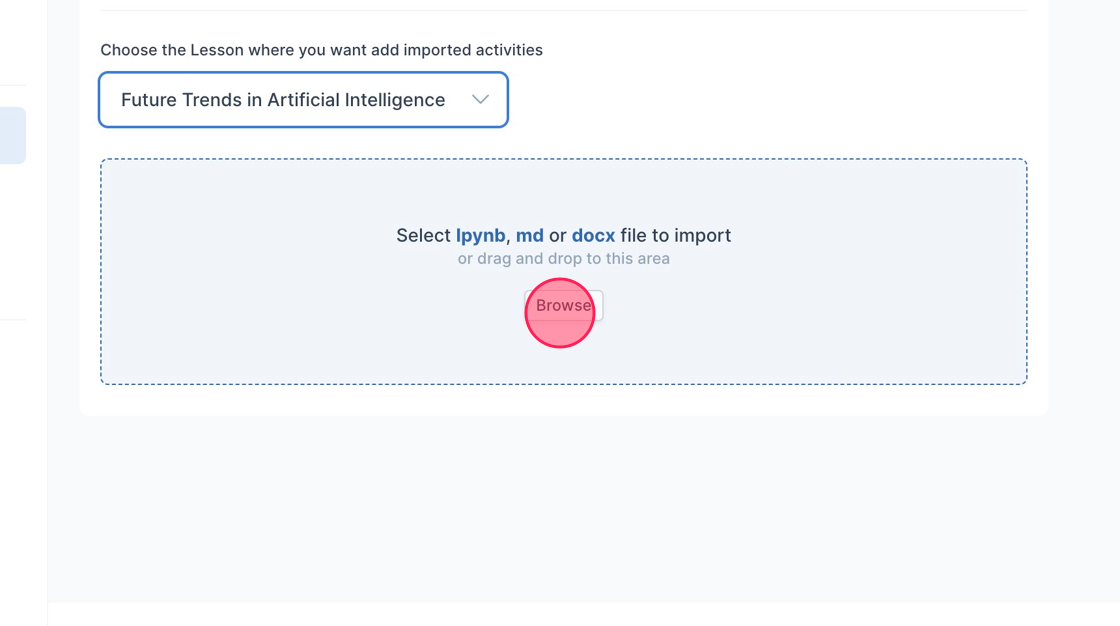
6. Click "Back to the courses" to see your Imported Activity
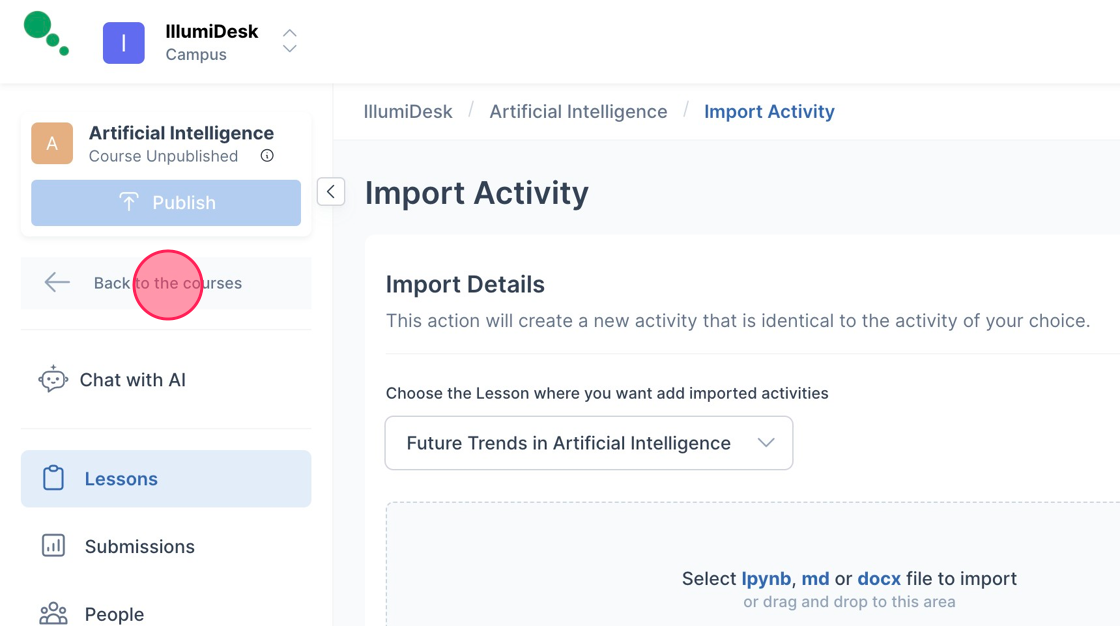
7. Open the course you imported the activity too
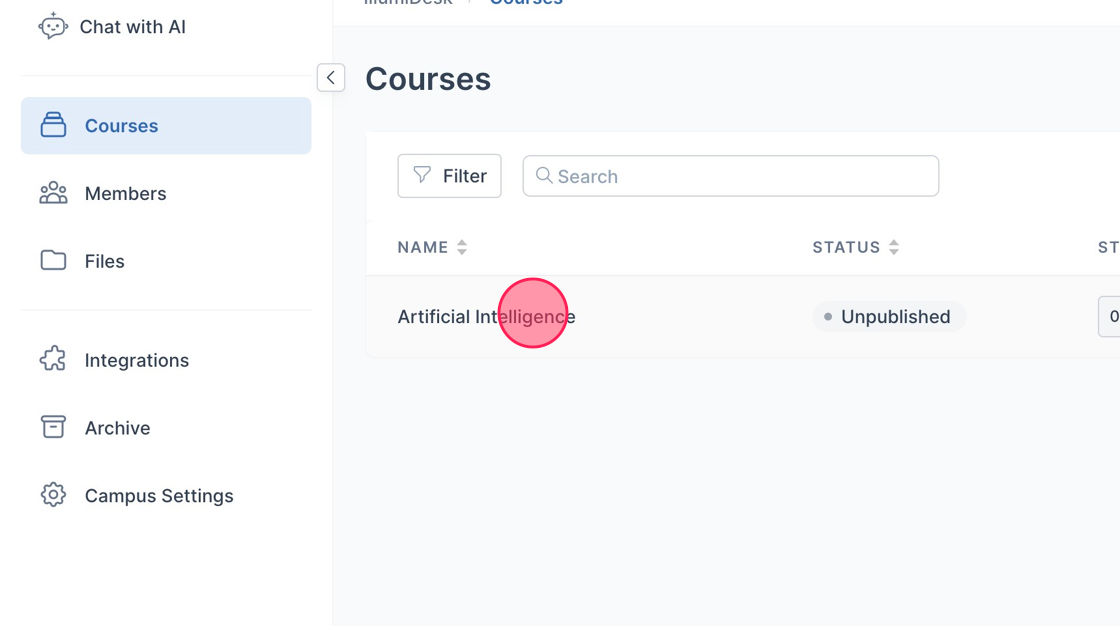
8. It now appears in the Lesson you chose from the dropdown menu
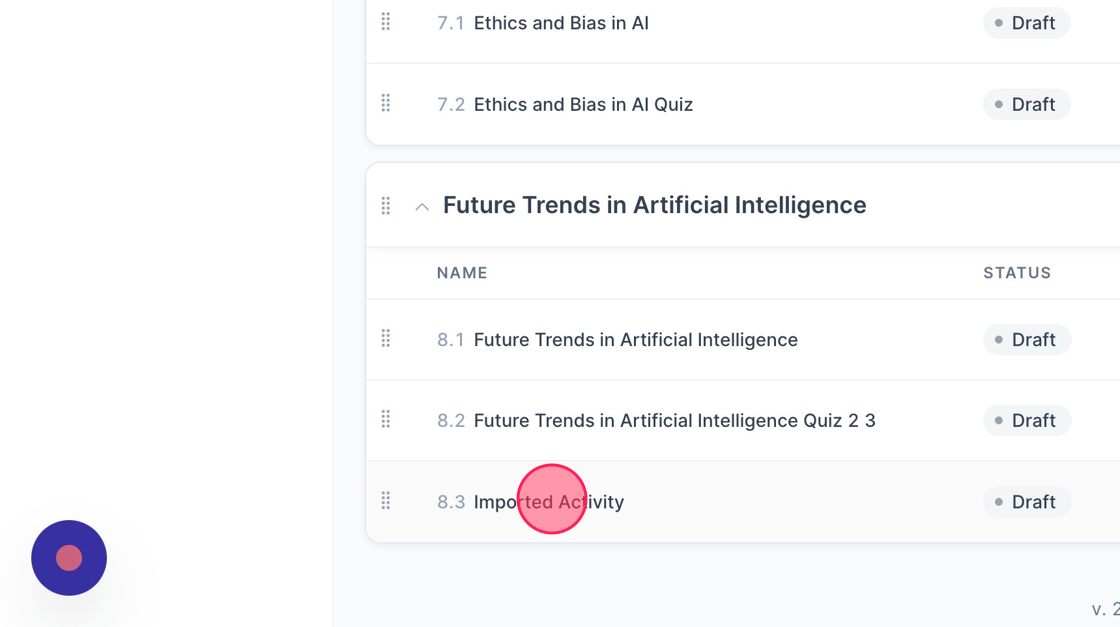
9. Open the Imported Activity to begin editing in the Activity Editor