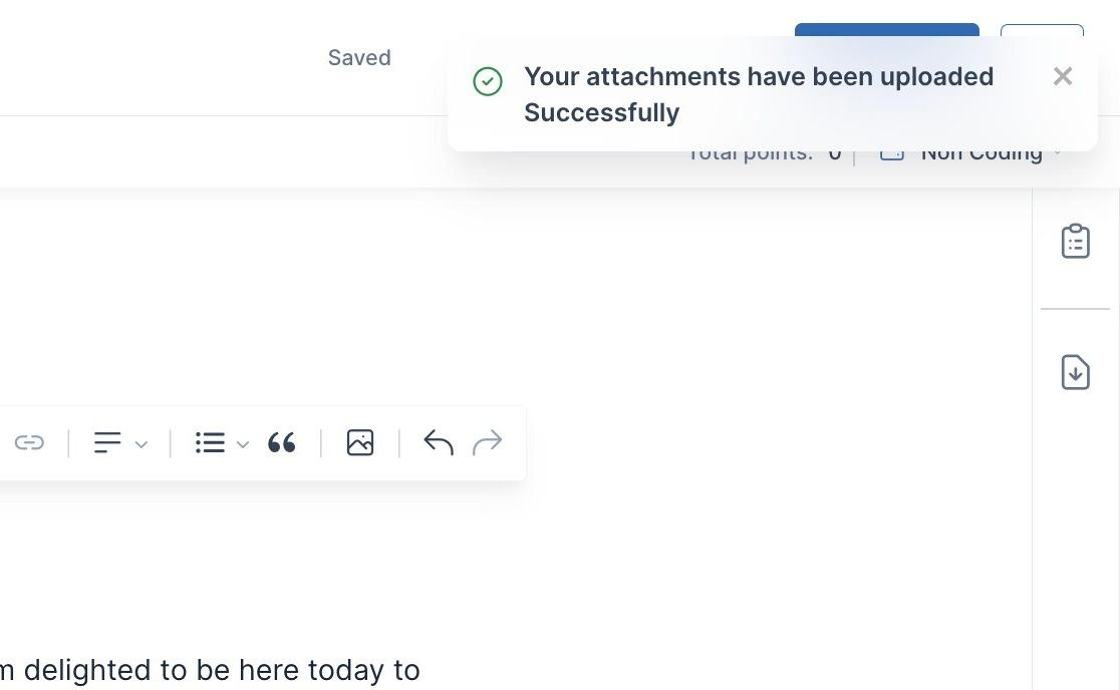This article shows you how to upload and use attachments in the Activity Editor.
Upload attachment to Illumidesk course lesson.
1. Navigate to the Activity Editor
2. In a new line of text, type "/attachment"
- Click "Attachment Block"
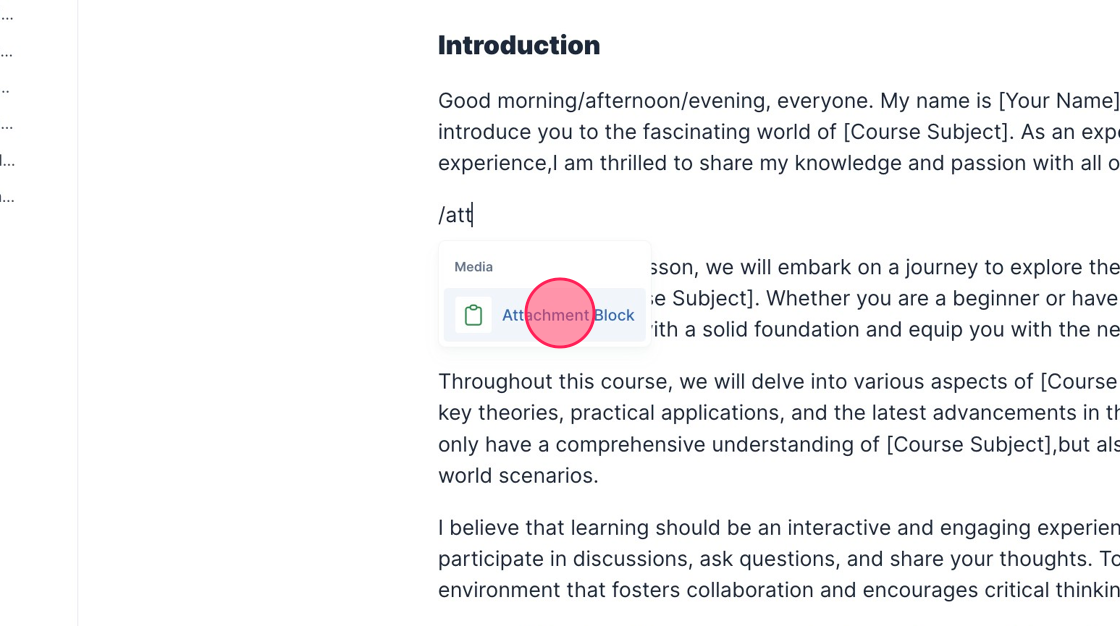
3. Click "Select Files" to upload documents
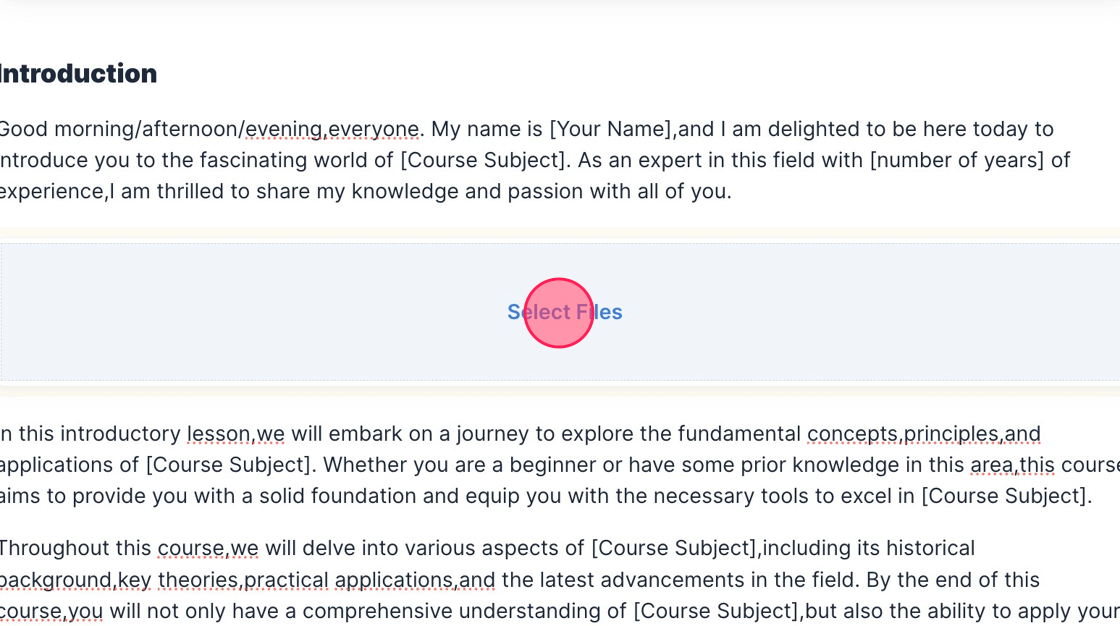
4. Click "Browse" to browse your local files
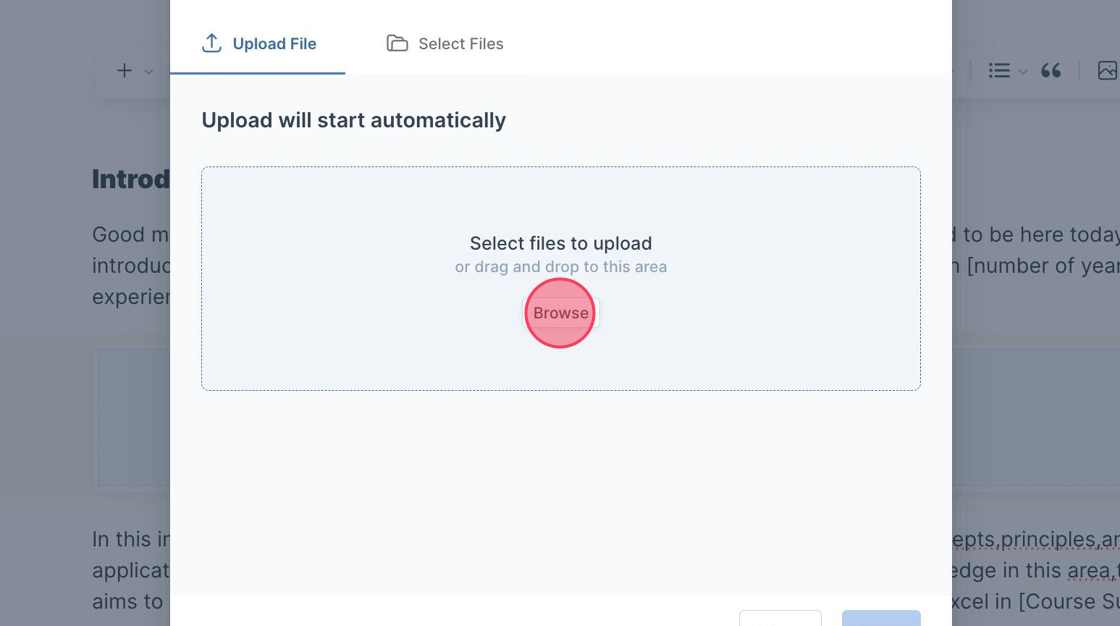
5. Once it is uploaded the status appears in green as "Success"
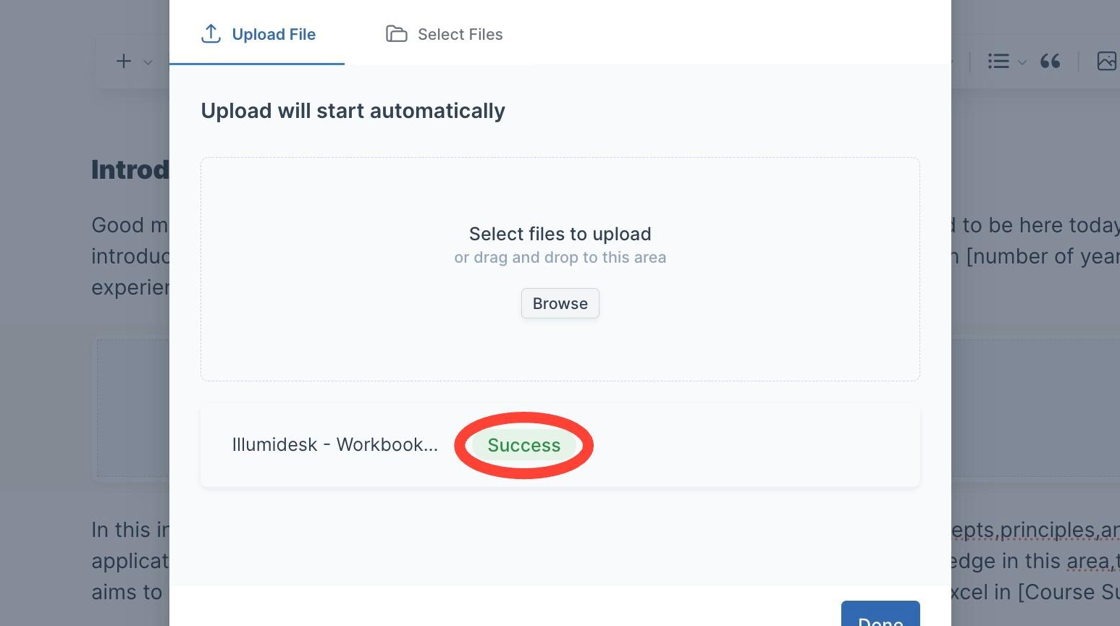
6. Click "Done"
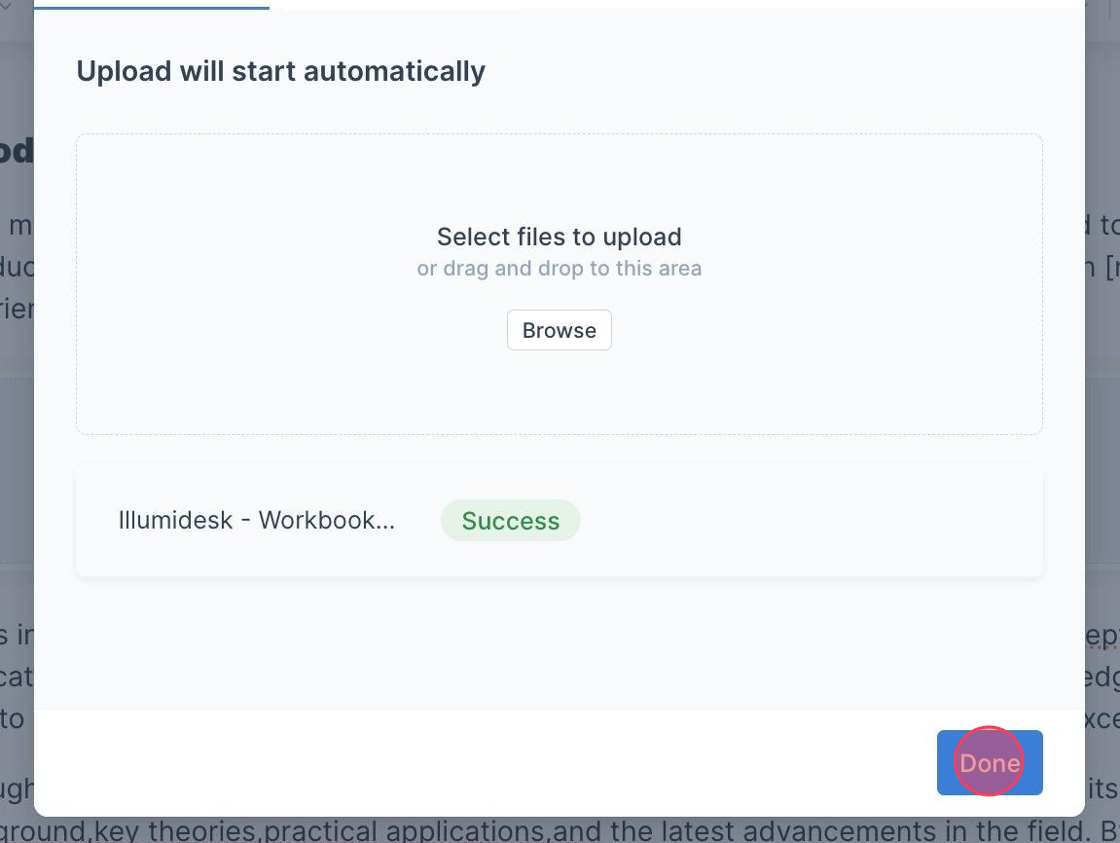
7. A toast message is displayed saying "Your attachments have been uploaded Successfully"