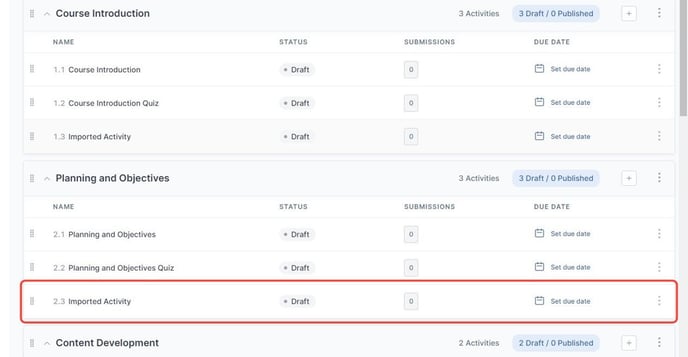In this guide, you will learn how to import an activity into a lesson.
How to import an activity into a lesson?
1. From your Course Homepage, click "+Create Activity"

2. Select "Import Activity" from the modal that displays

3. From the dropdown menu, choose the lesson where you want to import activities

4. Click "Browse" to import your local files
- Note: We currently support Markdown (.md), Microsoft Word (.docx), and Jupyter Notebooks (.ipynb) file types for importing activities

- Edit your file name by selecting the pencil icon
- Remove your file by clicking the trashcan icon

5. Click "Done"

6. You will now be able to view your imported activity in the Course Homepage under the lesson you previously selected