Create and export reports with IllumiDesk's with RESTful API
Utilizing the New Reporting Module via RESTful API
Introduction
IllumiDesk is thrilled to introduce our latest feature designed to empower campus administrators with direct access to essential analytics data. Our new Reporting Module, currently accessible through our RESTful API, streamlines the process of generating reports for billing, usage data, and more, using your preferred external reporting tools. This guide will walk you through how to leverage this new functionality to enhance your administrative efficiency and auditing capabilities.
Future versions of the Reporting Module will be included with IllumiDesk's Web UI.
Getting Started with the Reporting Module
The Reporting Module is designed to provide campus admins with an easy way to access and export analytics data related to campus usage. This data can be used to create detailed reports for various purposes, including billing and auditing, without the need to contact IllumiDesk Customer Service.
An API Key is required to access IllumiDesk's RESTful API. Please follow the instructions in this article to create an API Key for your Campus.
Base Endpoint for Reports
- Purpose: Fetch or initiate the generation of reports related to a campus.
- Endpoint:
/campuses/{campus_slug}/reports
Exporting Reports
Reports, by default, are exported in a CSV format, providing a comprehensive dataset for external analysis. The CSV file includes the following columns:
- Type: Distinguishes the data row type (e.g., User Enrollment, Course Detail, Lesson Activity, User Activity).
- Campus Name: Name of the campus.
- Campus UUID: Unique identifier for the campus.
- Course Name: Name of the course.
- Course UUID: Unique identifier for the course.
- Lesson Title: Title of the lesson (if applicable).
- Lesson UUID: Unique identifier for the lesson (if applicable).
- Activity Title: Title of the activity.
- Activity UUID: Unique identifier for the activity.
- User Email: Email address of the user.
- User UUID: Unique identifier for the user.
- Role: User role for the course (Instructor or Student)
- First Name: First name of the user.
- Last Name: Last name of the user.
- Read DateTime: Timestamp of when the activity was accessed.
Example CSV Report
You can download an example report using the columns above by downloading this CSV file.
Test Report Generation with IllumiDesk's Live API Docs
You can test the Reports using IllumiDesk's live RESTful API docs. The steps below summarize how to authenticate to the API to run a test request to create your own reports so you can download them as a CSV file:
- Navigate to Campus Settings -> API Key
- Create your API Key and copy and paste it to your local environment for reference.
Click on theAuthorizebutton.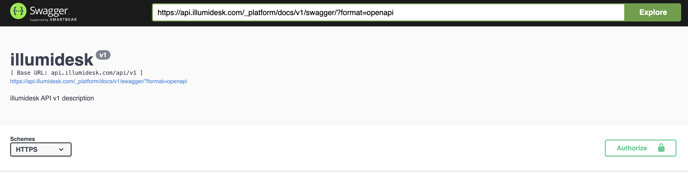
- Copy and Paste you API Key with
Tokenfollowed by a space for the prefix. This will set the API key in the Authorization header of your request. If you are already authenticated and would like to change yourAPI Key, click on theLogoutbutton and update your API Key as instructed. For example:Token <this-is-your-api-key>(without<and>characters) and replace `this-is-your-api-key` with the API Key you generated in step 2.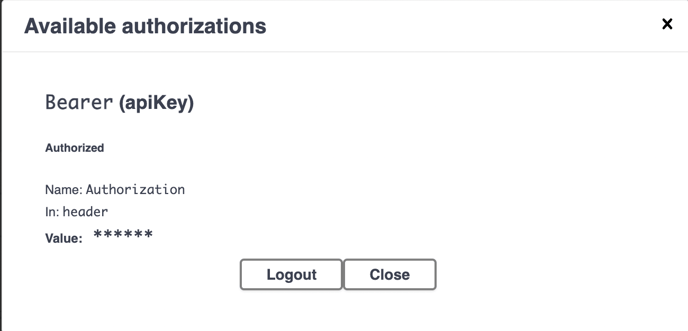
- Navigate to the
GET /campuses/{campus_slug}/reports/endpoint.{campus_slug}represents your Campus sub-domain.
For example, if you Campus is hosted athttps://my-campus-name.illumidesk.comthen yourcampus_slugismy-campus-name.
If you have a custom domain, you can confirm your Campus slug by navigating to Campus -> Domain.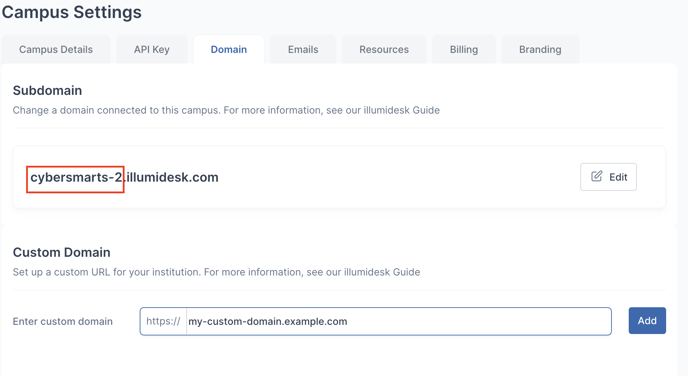
- Click on the
Try it out!button, enter your Campus slug in thecampus_slugin the field and click on theExecutebutton.
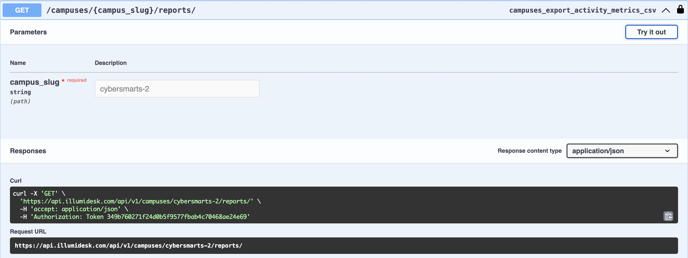
The response should include a link to download your CSV file to download the report: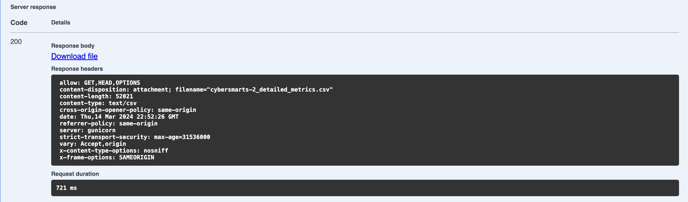
Wrapping Up
The new Reporting Module is a significant step forward in providing campus administrators with the autonomy to access and analyze data efficiently. By integrating this module into your reporting workflow, you can save time, improve content quality, and enhance learning outcomes without the need for manual data requests.
For further assistance or questions regarding the Reporting Module, please contact our support team.
